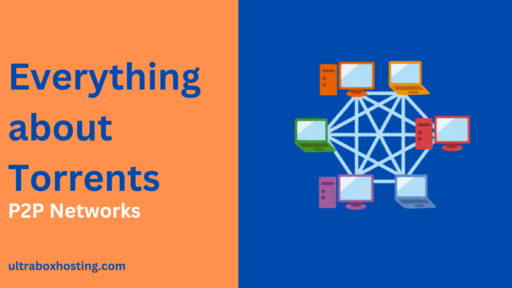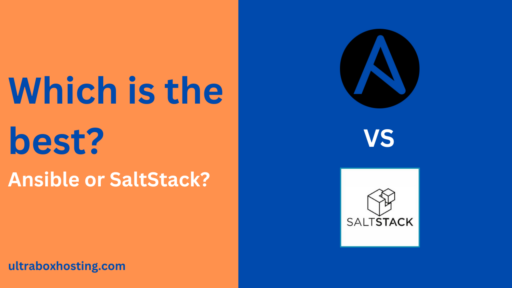Remote Desktop Protocol (RDP) is indispensable for modern remote work environments, offering users the ability to control and access their computers from anywhere in the world. This capability is vital for maintaining productivity and operational continuity in various sectors. In this article I will delve into the essentials of RDP, its benefits, and practical IT use cases, providing valuable insights for both general users and IT professionals.
Table of Contents
What is RDP?
Remote Desktop Protocol (RDP) is a proprietary technology developed by Microsoft that enables remote connection and management of computers and networks. Users connect via RDP client software, while the remote machine runs RDP server software, facilitating a secure and efficient virtual work environment. This technology supports various platforms, enhancing its versatility across different operating systems.
IT Use Cases for RDP
Corporate Network Management from Remote Locations
One of the primary applications of RDP in the IT sector is the management of corporate networks from remote locations. IT professionals can log into company servers and desktops from anywhere, enabling them to monitor network health, perform routine updates, and troubleshoot issues without being physically present. This capability is especially crucial in scenarios where quick response times are necessary to prevent or mitigate downtime and system failures.
Support and Maintenance of IT Infrastructure
RDP also facilitates the ongoing support and maintenance of IT infrastructure. IT support teams use RDP to access workstations remotely to resolve issues, install updates, or configure systems. This remote access capability reduces the need for in-person visits, saving time and resources while enhancing service efficiency. For large organizations with multiple locations, RDP allows a centralized IT team to manage all locations efficiently.
Handling Sensitive Data Securely
Security is a paramount concern in IT, particularly when handling sensitive data. RDP includes strong encryption, which ensures that any data transmitted during a remote session is protected from interception. IT departments leverage RDP to conduct sensitive operations such as data entry, manipulation, and analysis on remote servers where the data resides, minimizing the risk of data leaks that can occur with local processing.
Setting Up RDP on Windows 10
Setting up RDP on Windows 10 is straightforward, allowing users to quickly establish remote connections. Here’s how to get started:

- Enable Remote Desktop
- Navigate to ‘Settings’ > ‘System’ > ‘Remote Desktop’.
- Turn on the ‘Enable Remote Desktop’ option.
- Confirm your choice and ensure your device is set to allow remote connections.
- Configure Your Firewall
- Windows Firewall must be configured to allow RDP traffic. Usually, this is automatically set when you enable RDP, but it’s good practice to check.
- Ensure the firewall settings on both the client and server machines allow RDP traffic (TCP port 3389).
- Secure Your Connection
- Use strong passwords for all accounts that will access RDP.
- Consider setting up Network Level Authentication (NLA) for an added layer of security before a connection is established.
- Connect to Your Remote Desktop
- On the remote device, open ‘Remote Desktop Connection’ from the Start menu.
- Enter the IP address or hostname of the device you wish to connect to and click ‘Connect’.
- Enter your credentials when prompted to begin your session.
Security Considerations for RDP
Using RDP involves significant security considerations to prevent unauthorized access and data breaches. Here are some best practices to secure your RDP sessions:
- Update and Patch Regularly
- Keep the RDP clients and server software updated to protect against vulnerabilities. Regular updates include security patches that prevent exploits.
- Implement Strong Authentication
- Use complex passwords and consider multifactor authentication (MFA) to add an extra layer of security beyond just passwords.
- Limit Users and Set User Permissions
- Only allow RDP access to users who need it and set appropriate permissions for each user. This minimizes potential damage if user credentials are compromised.
- Use VPNs
- Connecting through a Virtual Private Network (VPN) encrypts all traffic between the local machine and the remote server, further securing your data.
- Enable Network Level Authentication (NLA)
- NLA requires users to authenticate themselves before establishing a full RDP session, offering an additional safeguard against unauthorized access.
By adhering to these security practices, organizations can utilize RDP safely and effectively, reducing the risk of cyber threats.
Using a Private Windows VPS with RDP
A Private Windows Virtual Private Server (VPS) combined with RDP provides enhanced control, scalability, and security for businesses. Here are some advantages of using a private Windows VPS with RDP:
- Dedicated Resources
- Unlike shared hosting, a private VPS provides dedicated resources to your applications and services, ensuring better performance and reliability.
- Enhanced Security
- A private VPS allows for more robust security measures, such as custom firewalls and isolated environments, reducing the risk of malware and attacks.
- Scalability
- As business needs grow, resources on a VPS can be easily scaled up, supporting more users or higher loads without compromising performance.
- Cost-Effective Management
- Managing servers through RDP on a VPS can reduce the need for on-site server hardware and maintenance, lowering overall IT costs.
- Global Accessibility
- A VPS combined with RDP can be accessed from anywhere in the world, providing flexibility and continuity for businesses with remote or international operations.
Integrating RDP with a private Windows VPS can dramatically enhance your IT infrastructure’s efficiency and security, making it a worthwhile investment for businesses aiming to optimize their remote work capabilities.
Security Considerations for RDP
Using RDP involves significant security considerations to prevent unauthorized access and data breaches. Here are some best practices to secure your RDP sessions:
- Update and Patch Regularly
- Keep the RDP clients and server software updated to protect against vulnerabilities. Regular updates include security patches that prevent exploits.
- Implement Strong Authentication
- Use complex passwords and consider multifactor authentication (MFA) to add an extra layer of security beyond just passwords.
- Limit Users and Set User Permissions
- Only allow RDP access to users who need it and set appropriate permissions for each user. This minimizes potential damage if user credentials are compromised.
- Use VPNs
- Connecting through a Virtual Private Network (VPN) encrypts all traffic between the local machine and the remote server, further securing your data.
- Enable Network Level Authentication (NLA)
- NLA requires users to authenticate themselves before establishing a full RDP session, offering an additional safeguard against unauthorized access.
By adhering to these security practices, organizations can utilize RDP safely and effectively, reducing the risk of cyber threats.
Using a Private Windows VPS with RDP
A Private Windows Virtual Private Server (VPS) combined with RDP provides enhanced control, scalability, and security for businesses. Here are some advantages of using a private Windows VPS with RDP:
- Dedicated Resources
- Unlike shared hosting, a private VPS provides dedicated resources to your applications and services, ensuring better performance and reliability.
- Enhanced Security
- A private VPS allows for more robust security measures, such as custom firewalls and isolated environments, reducing the risk of malware and attacks.
- Scalability
- As business needs grow, resources on a VPS can be easily scaled up, supporting more users or higher loads without compromising performance.
- Cost-Effective Management
- Managing servers through RDP on a VPS can reduce the need for on-site server hardware and maintenance, lowering overall IT costs.
- Global Accessibility
- A VPS combined with RDP can be accessed from anywhere in the world, providing flexibility and continuity for businesses with remote or international operations.
Integrating RDP with a private Windows VPS can dramatically enhance your IT infrastructure’s efficiency and security, making it a worthwhile investment for businesses aiming to optimize their remote work capabilities.
Conclusion
Remote Desktop Protocol (RDP) is a powerful tool that offers flexibility, efficiency, and security for remote management of IT environments. By understanding and implementing the best practices for RDP, organizations can significantly enhance their operational capabilities and security posture.
Frequently Asked Questions About Remote Desktop Protocol (RDP)
How secure is RDP?
RDP includes several built-in security features, such as encryption, Network Level Authentication (NLA), and the ability to set user permissions. To enhance security, it is recommended to use RDP over a VPN, implement strong passwords, and enable multifactor authentication.
Can I use RDP on operating systems other than Windows?
Yes, while RDP is a proprietary protocol developed by Microsoft, clients are available for most major operating systems, including macOS, Linux, and Android, allowing these devices to connect to a Windows machine running RDP server software.
What are the benefits of using a private Windows VPS with RDP?
Using a private Windows VPS with RDP offers dedicated resources, enhanced security, scalability, cost-effective management, and global accessibility. This setup is ideal for businesses requiring a reliable and secure remote work environment.
How do I set up RDP on Windows 10?
To set up RDP on Windows 10, go to ‘Settings’ > ‘System’ > ‘Remote Desktop’ and enable the ‘Enable Remote Desktop’ option. Ensure your firewall allows RDP traffic, and consider additional security measures like setting up Network Level Authentication.
What should I do if I experience issues with RDP?
If you encounter problems with RDP, check the following:
- Ensure both the client and server have active internet connections.
- Verify that RDP is enabled on the server machine and the firewall settings allow RDP traffic.
- Confirm that the user credentials are correct and that the user has the necessary permissions.
- If issues persist, consult the event logs for specific error messages that can guide troubleshooting.