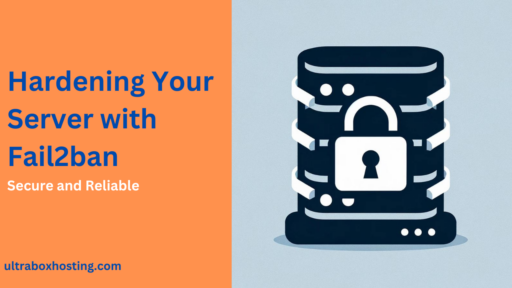Logical Volume Management (LVM) is a powerful tool for managing disk space in Linux environments, offering flexibility and control that traditional partitioning can’t match. In this comprehensive guide I will walk you through the essentials of using LVM, including setup, management, and advanced features, complete with practical commands and examples to enhance your understanding and skills.
Table of Contents
Understanding LVM
- What is LVM?
Logical Volume Management allows administrators to abstract storage into versatile logical volumes. This abstraction layer simplifies storage management and enhances scalability. - Benefits of Using LVM
- Flexibility in resizing: Easily adjust storage allocations as needs change.
- Snapshots: Quickly revert systems to previous states.
- Storage pooling: Combine multiple physical disks into one large virtual one.
Setting Up LVM
- Installing LVM
Most Linux distributions come with LVM pre-installed, but if needed, you can install it via your package manager:
sudo apt-get install lvm2 # For Ubuntu/Debian
sudo yum install lvm2 # For CentOS/RHEL- Creating Physical Volumes (PVs)
Initialize physical disks or partitions for use with LVM:
sudo pvcreate /dev/vdb /dev/vdc
- Creating Volume Groups (VGs)
Group physical volumes into a volume group, a container that holds logical volumes:
sudo vgcreate myvolumegroup /dev/vdb /dev/vdc
- Creating Logical Volumes (LVs)
Create logical volume of 20G within a volume group:
sudo lvcreate -n mylogicalvolume -L 20G myvolumegroup- Create a logical volume using all available space in the volume group:
sudo lvcreate -n mylogicalvolume -l +100%free myvolumegroup
- Display the configurations using pvs, vgs, lvs

Managing LVM Configurations
- Extending Logical Volumes
Increase the size of a logical volume:
sudo lvextend -L +10G /dev/myvolumegroup/mylogicalvolume
sudo resize2fs /dev/myvolumegroup/mylogicalvolume- Reducing Logical Volumes
Decrease the size of a logical volume (ensure data backup before proceeding):
sudo lvreduce -L -10G /dev/myvolumegroup/mylogicalvolume- Snapshot Management
Create and manage snapshots for backups or testing:
sudo lvcreate -L 10G -s -n mylv_snapshot /dev/myvolumegroup/mylogicalvolumeBest Practices and Tips
- Regular Monitoring Use
vgs,lvs, andpvscommands to monitor volume groups, logical volumes, and physical volumes respectively. - Troubleshooting Common LVM Issues Discuss common issues such as volume group not found or insufficient space and their fixes.
- Performance Optimization Optimize LVM performance by aligning logical volumes with physical disk sectors and using striping across multiple disks.
LVM is a robust disk management tool that offers enhanced flexibility and control over storage in Linux systems. This guide has covered the basics and advanced aspects of LVM, from setup to management and troubleshooting, complete with examples that you can use to manage your own systems.
Frequently Asked Questions
What is LVM?
Logical Volume Management (LVM) is a system of managing disk storage that allows for more flexible allocation of disk space compared to traditional partitioning schemes. It enables resizing of disk partitions (volumes) and the creation of snapshots without requiring unmounting or system downtime.
Why should I use LVM instead of traditional partitions?
LVM offers several advantages over traditional partitions:
- Flexibility: Resize volumes according to needs without restarting the system.
- Snapshots: Create backups of any volume at a point in time, which can be very useful for system recovery.
- Storage Pooling: Combine multiple physical disks into a single virtual group, making it easier to manage large storage.
How do I create a new LVM partition?
Creating a new LVM setup involves several steps:
1.Creating Physical Volumes (PVs): Initialize physical storage devices.
sudo pvcreate /dev/sdx 2. Creating a Volume Group (VG): Group one or more PVs into a volume group.
sudo vgcreate my_volume_group /dev/sdx 3. Creating Logical Volumes (LVs): Create logical volumes within the VG.
sudo lvcreate -L 20G -n my_logical_volume my_volume_groupHow do I extend an LVM volume?
To extend an LVM volume, use the lvextend command along with the size by which you want to extend the volume:
sudo lvextend -L +10G /dev/my_volume_group/my_logical_volume
sudo resize2fs /dev/my_volume_group/my_logical_volumeMake sure to resize the filesystem after extending the logical volume to utilize the new space.
What should I do if my volume group runs out of space?
If your volume group runs out of space, you can extend it by adding new physical volumes:
1.Initialize a new physical volume:
sudo pvcreate /dev/sdy 2. Extend the volume group:
sudo vgextend my_volume_group /dev/sdyThese FAQs provide a basic understanding and troubleshooting steps for managing disk space using LVM, addressing common concerns and operations users may encounter.